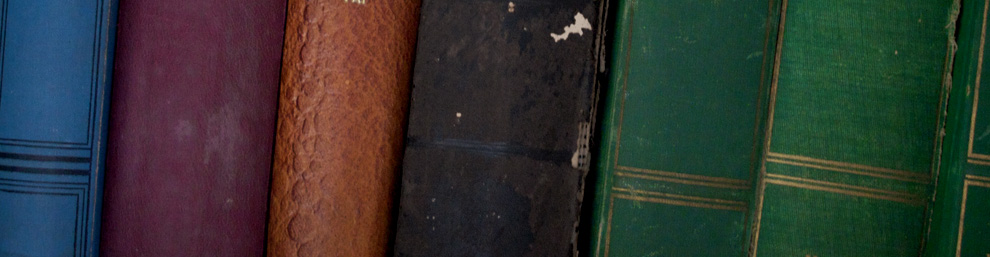Although I have been using Microsoft Office for years and love it. Lets face it I have taught hundreds of classes on how to use it. Not everyone can afford it. There is a free Alternative Apache offers OpenOffice a an open platform Microsoft Office compatible program. It offers just about everything Microsoft does best of all it is free. OpenOffice my not off all the bells and whistles Microsoft Office provides but you can’t beat the price. Recently we upgraded a couple of our computers. After other expenses we couldn’t afford to buy new copies of Microsoft Office so installed OpenOffice instead.
Those who know me know I am not a fasts typist. I like to call myself a Biblical Types Seek and ye shall find some keys take more seeking then others. Nevertheless, I still like to use the shortcut key strokes for many tasks. For instance [CTRL+B] for Bold and [CTRL+I] for Italics don’t forget my personal Favorite [CTRL+Z] for oops I didn’t mean to do that undo. Lets face it we all make mistakes sometimes. Did you know that [CNTR+A] selects everything in the document. The CNTR key is right under the SHIFT key. I’ve been known to aim for the SHIFT key hit the CNTR key by mistake, select my entire document and replace it with what I am typing. Because I am not a touch types I spend more time looking at my keyboard than at the computer screen. I may type two or three lines before I realize what I have done. Because of my knowledge of the program I can copy what I have typed then undo the mistake and finish by pasting in what I was doing. Yes I confess I have been known to erase dozens of pages with just a few key strokes. Thankfully I know how to fix it.
I use to think keyboard shortcuts were just for fast typists after all it takes time to reach for the mouse and then refind your hand position. The truth is I use them all the time. Apache provides a list of keyboard shortcuts. I have included their list for OpenOffice Writer below. Many of these are common Windows Shortcuts. Honestly, there are many I never use. Pick and chose what you like then ignore the rest.
.
| Shortcut Keys | Effect |
|---|---|
| Ctrl+A | Select All. |
| Ctrl+J | Justify. |
| Ctrl+D | Double Underline. |
| Ctrl+E | Centred. |
| Ctrl+F | Find and Replace. |
| Ctrl+Shift+P | Superscript. |
| Ctrl+L | Align Left. |
| Ctrl+R | Align Right. |
| Ctrl+Shift+B | Subscript. |
| Ctrl+Y | Redo last action. |
| Ctrl+0 (zero) | Apply Default paragraph style. |
| Ctrl+1 | Apply Heading 1 paragraph style. |
| Ctrl+2 | Apply Heading 2 paragraph style. |
| Ctrl+3 | Apply Heading 3 paragraph style. |
| Ctrl+5 | 1.5 Line Spacing. |
| Ctrl+ Plus Key(+) | Calculates the selected text and copies the result to the clipboard. |
| Ctrl+Hyphen(-) | Custom hyphens; hyphenation set by you. |
| Ctrl+Shift+minus sign (-) | Non-breaking dash (is not used for hyphenation). |
| Ctrl+multiplication sign * (only on number pad) | Run macro field. |
| Ctrl+Space | Non-breaking spaces. Non-breaking spaces are not used for hyphenation and are not expanded if the text is justified. |
| Shift+Enter | Line break without paragraph change. |
| Ctrl+Enter | Manual page break. |
| Ctrl+Shift+Enter | Column break in multi-columnar texts. |
| Alt+Enter | Inserting a new paragraph without numbering. |
| Alt+Enter | Inserting a new paragraph directly before or after a section or a table. |
| Arrow Left | Move cursor to left. |
| Shift+Arrow Left | Move cursor with selection to the left. |
| Ctrl+Arrow Left | Go to beginning of word. |
| Ctrl+Shift+Arrow Left | Selecting to the left word by word. |
| Arrow Right | Move cursor to right. |
| Shift+Arrow Right | Move cursor with selection to the right. |
| Ctrl+Arrow Right | Go to end of word. |
| Ctrl+Shift+Arrow Right | Selecting to the right word by word. |
| Arrow Up | Move up one line. |
| Shift+Arrow Up | Selecting lines in an upwards direction. |
| Arrow Down | Move cursor down one line. |
| Shift+Arrow Down | Selecting lines in a downward direction. |
| Home | Go to beginning of line. |
| Shift+Home | Go and select to the beginning of a line. |
| End | Go to end of line. |
| Shift+End | Go and select to end of line. |
| Ctrl+Home | Go to start of document. |
| Ctrl+Shift+Home | Go and select text to start of document. |
| Ctrl+End | Go to end of document. |
| Ctrl+Shift+End | Go and select text to end of document. |
| Ctrl+PageUp | Switch cursor between text and header. |
| Ctrl+PageDown | Switch cursor between text and footer. |
| Insert | Insert mode on/off. |
| PageUp | Screen page up. |
| Shift+PageUp | Move up screen page with selection. |
| PageDown | Move down screen page. |
| Shift+PageDown | Move down screen page with selection. |
| Ctrl+Del | Delete text to end of word. |
| Ctrl+Backspace | Delete text to beginning of word. |
| Ctrl+Shift+Del | Delete text to end of sentence. |
| Ctrl+Shift+Backspace | Delete text to beginning of sentence. |
| Ctrl+Tab | Next suggestion with Automatic Word Completion. |
| Ctrl+Shift+Tab | Use previous suggestion with Automatic Word Completion. |
| Alt+W | Spell checker dialog: Call back the original unknown word into the text box. |
| Ctrl+ double-click or Ctrl+Shift+F10 | Dock or un-dock the Navigator, Styles and Formatting window, or other windows. |